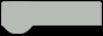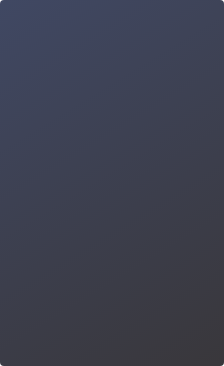Programming skills have never been more in-demand, but coding learning seems to be a daunting task for most of us. Actually, a good beginning is half done, when you get to know Mind+, you will find it much easier.
The first few projects of this series give detailed introductions about the graphical programming of Mind+, which helps you understand how to implement your idea in coding. Once getting familiar with the basic commands, you can try designing your unique program and typing it into Mind+ to see the results. After that, we will walk you away from graphical programming and start pure-code learning.
Embark on a coding journey and enjoy the charm of programming, we will support you all the way!

What is Arduino?
Arduino is an open-source electronics platform based on easy-to-use hardware and software. It is intended for artists, designers, students, hobbyists, professionals and anyone who has an interest in creating interactive projects. Arduino can sense the environment by receiving inputs from sensors and affects its surroundings by controlling lights, motors and other actuators.
The commonly-used components have been marked in the figure below. It features:
● I/O pins, digital 0~13, analog 0~5
● Supply power from USB connection or DC power jack 6~12V
● 4 LEDs and 1 reset button. ON->Power indicator; L->Digital P13’s LED; TX/RX->Serial Communication indicator, keep flashing when downloading programs.

Explore the Secret of Mind+
With a USB cable, we can easily connect an Arduino board with a computer physically, however, that’s not enough. Just like when we bought a new computer, without any software, we cannot make it start to work right away as soon as we installed all the hardware parts together. How to make the Arduino board communicate with your computer to begin your journey of creation?
Well, Mind+ can do that. Mind+ likes a bridge that connects microcontroller with PC, and then achieve the functions such as code downloading, serial port connection, and data transmission.
First of all, welcome to the world of Mind+!
Get Started with Mind+
1. Download Mind+ at http://mindplus.cc.
Mind+ is a Scratch3.0-based graphical programming platform that supports all kinds of open source hardware like micro:bit, Arduino, and mPython. Users can drag and snap code blocks to make programs or use advanced language, such as python/c/c++ to code. It could be very easy to find the joy of creating.
● Download Mind+ Desktop


2. Install the driver
After you downloaded and installed the software, open and click ”Learning” to learn how to install the driver.

3. Switch to “Offline” mode (Projects in the tutorial are based on Offline mode).
● Click the “Offline” icon to switch mode

● Switched to Offline mode

4. Introduction to Mind+ Interface
● Mind+ has following several function sections in Offline mode:


Download a "Blinking" Program
Step 1. Click the Mind+ icon to open the software, and switch to “Offline” mode.

Step 2. Connect the Arduino board and your computer via a USB cable, then click”Connect Device”->”COM3-UNO”.


Step 3. Click the “Extension” at the lower-left corner, select “Board”->”Arduino UNO”.

Click “Back”, then you can see the Arduino Uno Blocks.

Step 4. Load programs into Mind+. Click “Learning”-> “Example Programs”.

Click to select the first program “Blink”.

The program has been preset in Mind+, now click “Upload “ to burn the codes into Arduino board.

Then, we will find that the LED marked with “L” on the Arduino board begins blinking.